VPVR - Volume Profile Visible Range
Introduction
Traditional tools such as volume measure market buy & market sell over a period of one candle. One drawback of this is that it is difficult to determine the where, or at which prices locally, volume was transacted. This is where the VPVR or Volume Profile Visible range is particularly useful.

When price moves, VPVR visually renders in real-time where exactly the volume of market buys & market sells, is being distributed. For each candle within view (Visible Range), this buy & sell distribution is recorded and totalled across each price grouping to collectively produce a volume profile. Particularly valuable within ranging markets, the VPVR also produces a range of other data points upon aggregating market order data, including the Point of Control, the Value Area range, and their respective Value Area High and Value Area Low.
VPVR Elements
Whilst we introduced some VPVR concepts above in the introduction, let's explore them in more detail below.
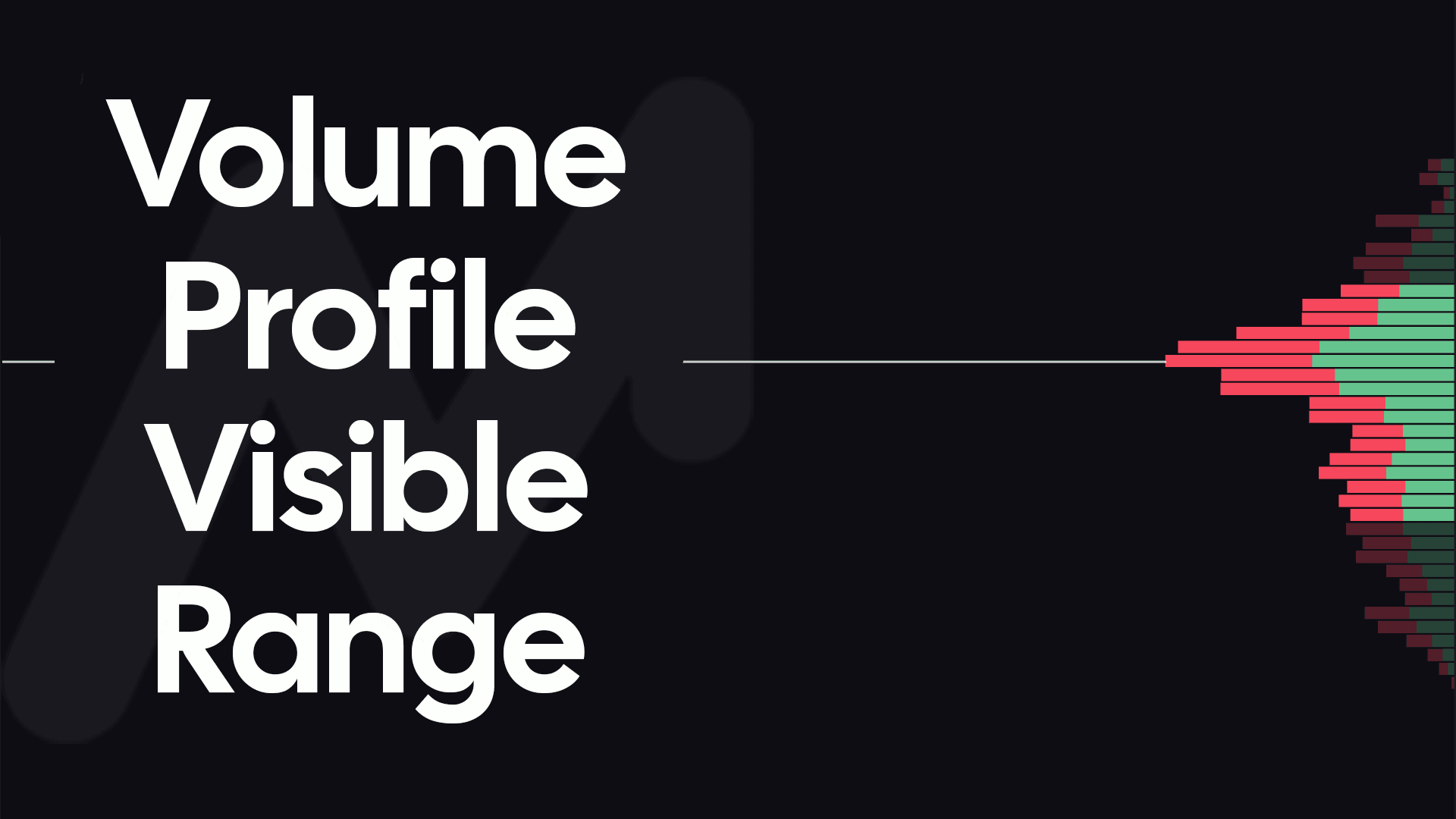
Volume Profile
The profile's appearance is formed by the overall collection of each row of the VPVR. As volume is traded between price levels, VPVR will total and distribute market buy & market sell volume between these rows. Importantly, the height of each row indicates the price grouping (or increments in price). This grouping of prices for each row can be adjusted via the Tick per Row input (see below).
Point of Control - POC
Of all the rows of the profile, the widest row signifies were the most volume was transacted over the period of time currently within your view.

This row is considered as the Point of Control (often abbreviated to 'POC'). As this is where the largest volume was executed it is considered the "fair-price" over the period visible on your chart. This Point of Control price is often re-tested particularly in ranging markets.
Value Area
After the Point of Control is determined, the value area can be calculated. The Value Area is the price range in which 68% - one standard deviation - of the total traded volume occurred. Originating from the Point of Control, each row above and below is compared to determine which has the greater amount of volume. This row is then included within as part of the Value Area. This process repeats, expanding outwards from the Point of Control until 68% of the total volume traded over the range has been accounted for.

Value Area High - VAH & Value Area Low - VAL
The Value Area High and Value Area Low are respectively the very high and very low of the Value Area's price range. Whilst perhaps not as statistically as significant as the Point of Control, these VAH and VAL prices can often can see a reaction if visited by price in the future. This is as trading outside of the Value Area is considered 'poor value'.
Activating the VPVR
VPVR is a default lay when create a new chart. If you have removed it and wish to re-activate, click on the 'Indicators' indicators tab, and select 'VPVR'.
VPVR Configuration & Settings
There are quite a number configuration options, for the Volume Profile Visible Range layer.
Tick Per Row
The Tick per Row input will modify the price grouping used to determine the height of each row within the profile. The larger the value entered, the larger the price grouping and subsequent height of each row within the profile. This setting should be adjusted to suit the timeframe you are examining. To prevent noise, you should scale up the Tick per Row input when analyzing a longer periods of time on your chart.
Bull Color
This color is used to render the Market Buy volume within the VPVR profile. By default this is set to green.
Bear Color
This color is used to render the Market Sell volume within the VPVR profile. By default this is set to red.
Origin
Determine which side of the chart you which the VPVR to be rendered. 'Left' or 'Right'. By default this is set to 'Right'.
Show POC
Toggle to highlight as a horizontal line the Point of Control within the Volume Profile. Toggle to 'On' by default, there are additional options including a color picker, in addition to a 'Thickness' input, which will determine the height of the horizontal line that is rendered across the chart.
Value Area %
The input entered will determine the % threshold of the total volume traded over the visible range to be considered as part of the 'Value Area'. By default this is set to 68% which is equal to one standard deviation. Another commonly used input is 70%.