Order Book
Introduction
For a trade to occur, a market order has to fill a limit order. Whilst there are a variety Order Flow tools on MMT to assess market order activity, there are equally a selection of tools and widgets in which to analyze limit order dynamics. At the core of all liquidity tools, is the data derived from the Order Book. Liquidity conditions within the Order Book, will ultimately dictate the efficiency in which market participants can transact.
When the Order Book has a large supply of resting orders ensures that large volume can occur without impacting price. This would indicate an efficient market. However, if supply of bid and ask liquidity is sparse, large market order volumes would result in slippage, and consequently inefficient market transactions.
MMT has various liquidity analysis methods including the Heatmap, OB Imbalance, DOM etc, however this article will cover the core element for which the aforementioned are derived from, the Order Book.
Order Book Elements
The basic elements of an Order Book contain Price, Size and Sum/Total. We will explore how collectively these elements are shown within the MMT Order Book widget.
The Ask side of the Order Book is shown above current price in Red. These are limit sell orders. The Bid side of the Order Book is shown below current price in Green. These are limit buy orders.
Price Column
Each row of the Order Book widget displays price. By default, this will display price in the smallest possible tick size, or price increment.
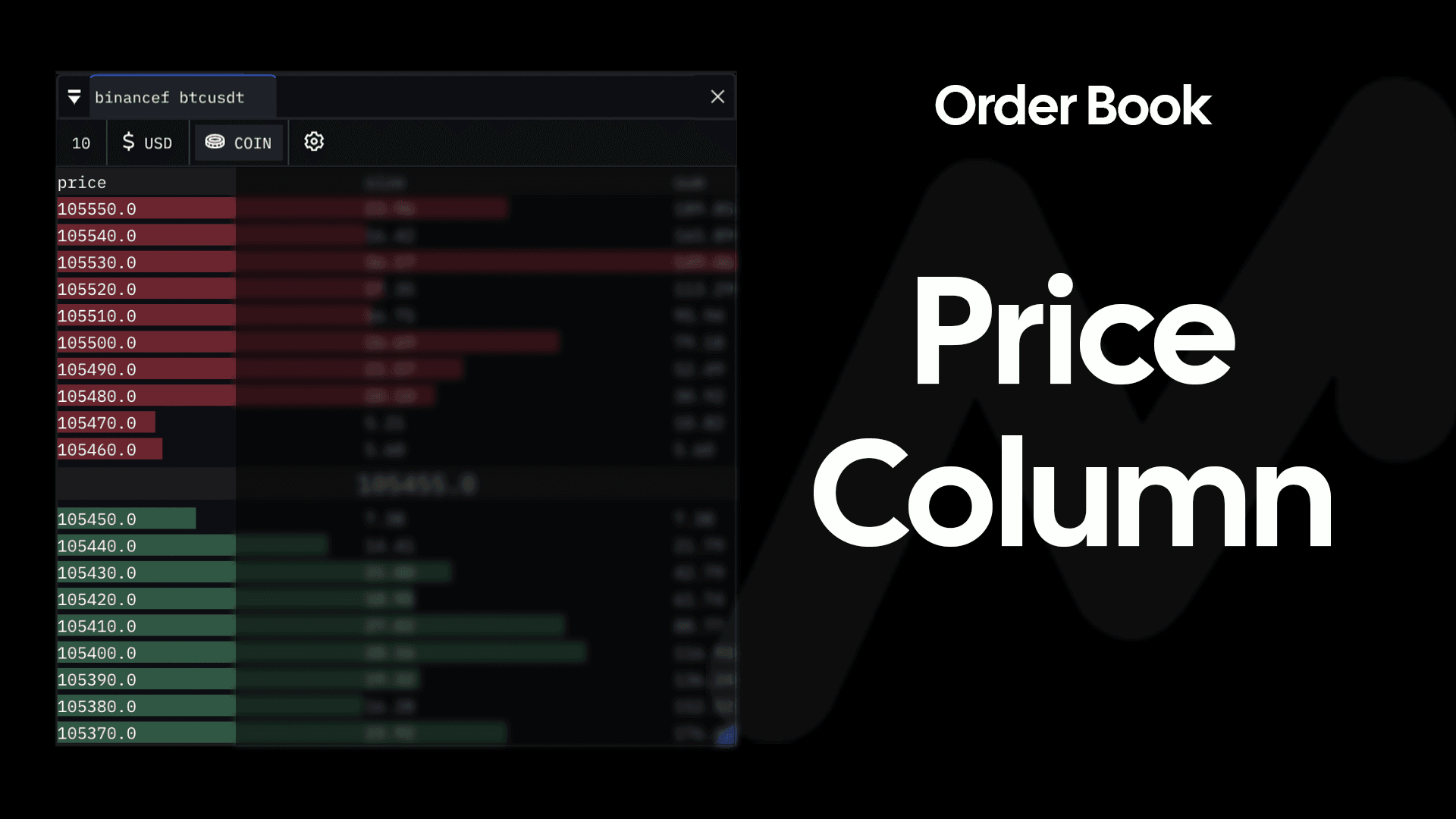
You can adjust the price grouping used for each row, to aggregate price levels and the respective liquidity.
Size Column
The 'Size' column indicates the value of limit orders at a particular price within the Order Book. The larger the value, the more liquidity is available to transact with market orders, if price were to proceed to that particular level (and there were no changes in the size of liquidity).
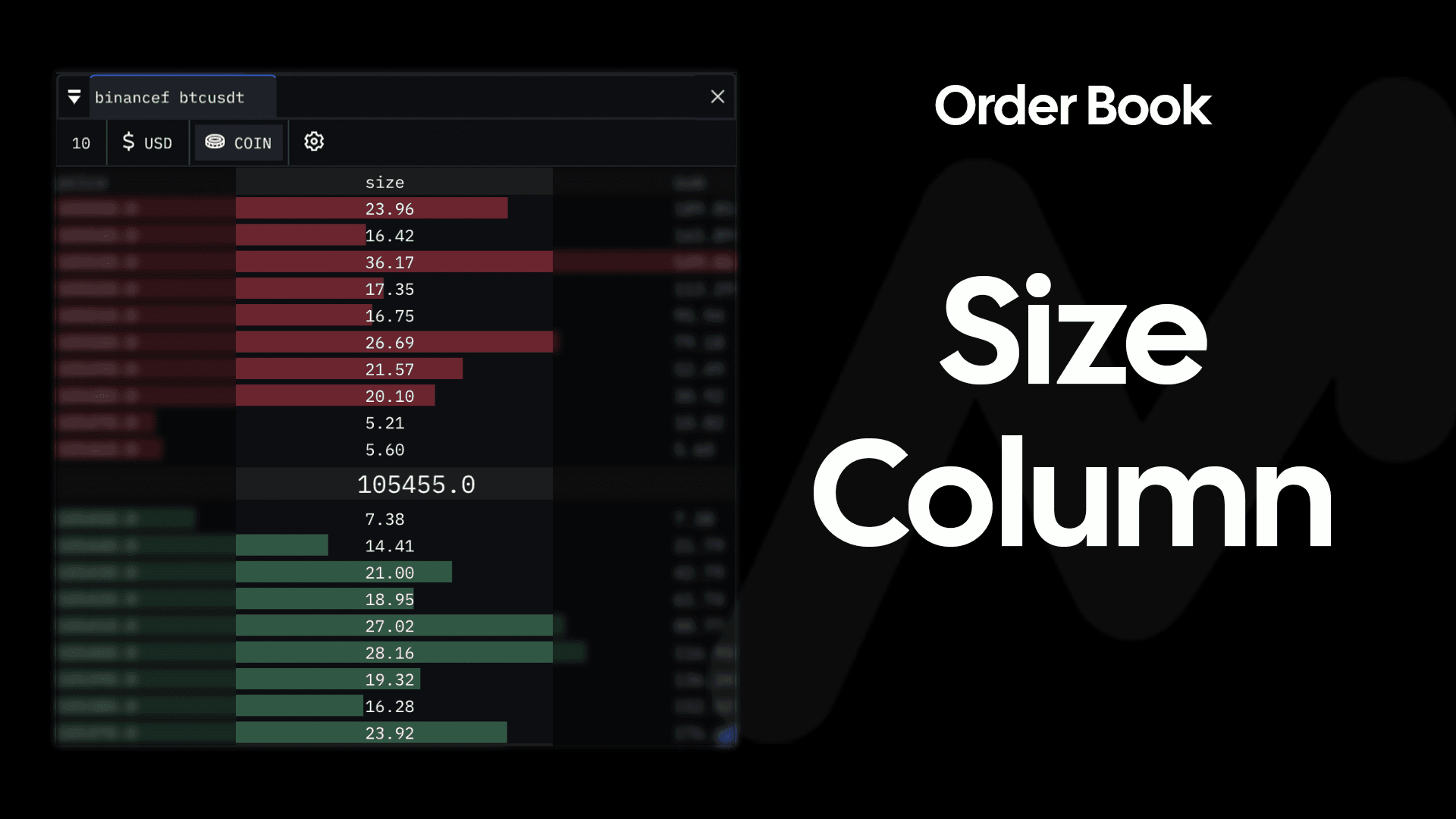
The unit denomination of these 'Size' values, will reflect the unit denomination of the pair chosen by the exchange.
Behind the 'Size' column is a profile. This profile indicates visually the incremental 'Sum' of each additional price level of the Order Book (explained below).
Sum Column
Whilst the 'Size' displayed in each row of the Order Book can vary between price levels, the 'Sum' calculates the cumulative total of 'size' as you move further from current price.
Starting from current price, each level of the orderbook is totalled incrementally, to show the collective liquidity available on either side of the book.
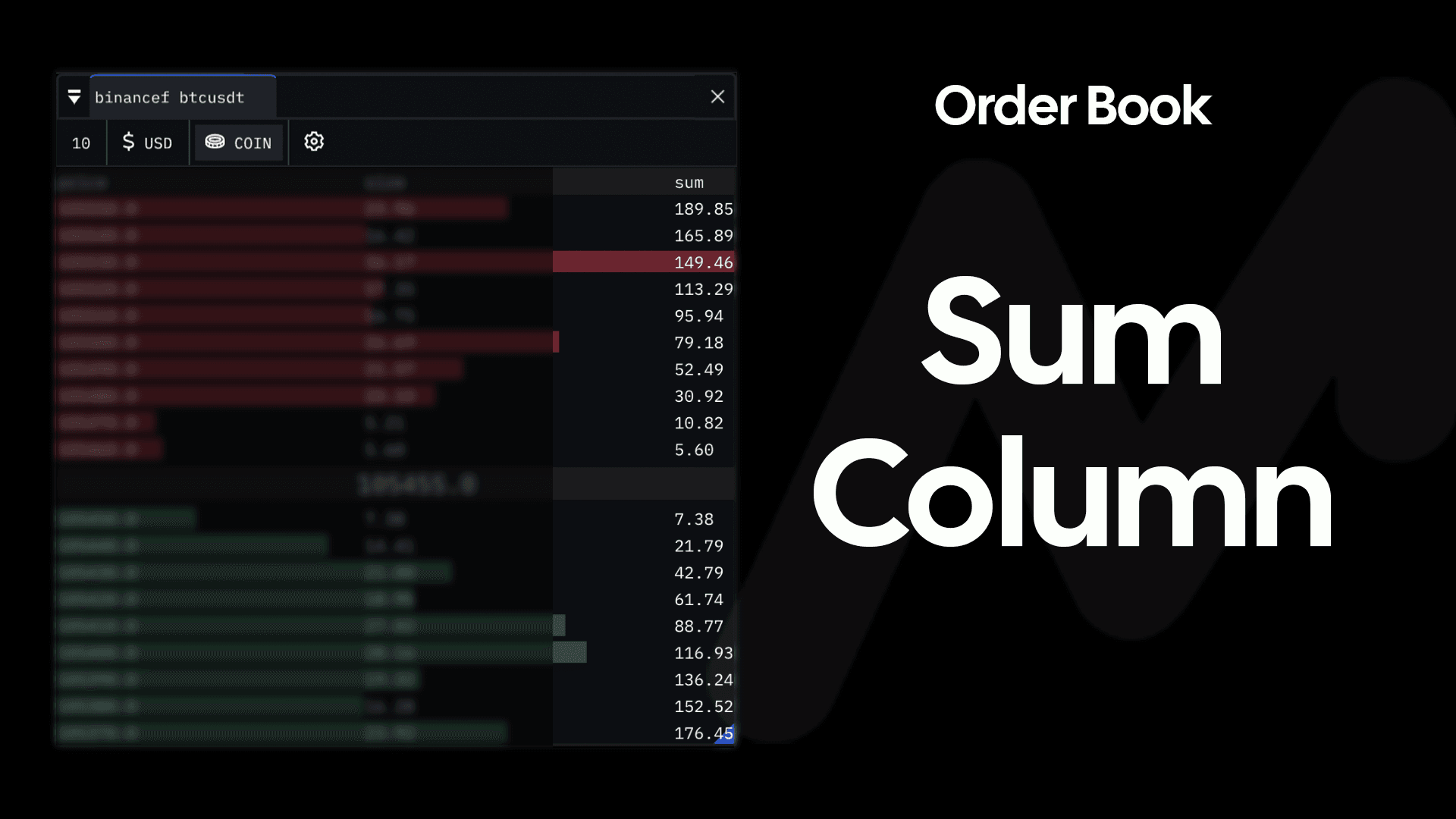
A profile of these cumulative sums is rendered behind the 'Size' column. The bid and ask profiles can be used to visually assess imbalances of liquidity within the Order Book.
Activating the Order Book Widget
Similar to each of the available widgets on MMT, the Order Book widget is located at the top of your terminal.
To begin, select the Order Book widget button, and subsequently select the your desired market. This will initialize the Order Book for your selected market, allowing you the ability to re-size and dock Order Book widget.
Order Book Configuration & Settings
Price Grouping
Within the Order Book window, at the very top-left corner of the widget, you will find the Price Grouping input. This input defines the value of each price level shown within in the Order Book.
A larger price grouping value will aggregate more price levels of the Order Book together. Conversely, the default, or lowest price grouping will perform zero aggregation, providing you with the market's raw Order Book, with price levels dictated by the smallest price value possible.
By default, the Order Book widget has no price grouping applied. This means that the price levels within the book reflect the minimum price tick value.
USD / Coin Unit Value
By default the displayed values within the Order Book widget are shown in the respective pairs' native unit value. Toggling between USD / COIN Unit Value selector will transform all values shown within the widget.
Color Settings
Within the Cog icon of the Order Book Widget, color pickers are presented. This is the colors used for Asks (above price) and Bids (below price). By default, Asks are shown in Red, with Bids shown in Green.